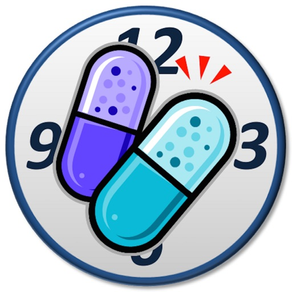
e-Nurse
お薬の服用タイミングを知らせ飲み忘れを防ぐ
$0.99
1.8for iPhone, iPod touch
Age Rating
e-Nurse Screenshots
About e-Nurse
This application program let you know the dosage times by three continuous chimes. The dosage notification works even in the back ground.
You can take pictures of medicines with the built-in camera and register them at ‘Morning before meal’ for instance.
Your medication will be recorded when you tap the blinking button after medication.
You can see your medication history by tapping the 'History' button. Old history is automatically deleted after three months.
Soon after having downloaded the app, medicine samples of ‘Morning before meal’, ‘Noon after meal’ and ‘Before bedtime’ are displayed on a time table for example usage.
The chime rings to urge you to take medicine if the dosage times are things of the past already. The blink stops if you tap blinking buttons. Tapping upper right 'Setting' button on the screen to move to setting times screen, you can change the dosage times and add new dosage timings such as 'Morning after meal' or clear dosage timing.
How to set dosage timing.
- move to operation selection screen by tapping 'Setting' button in the upper right corner on the initial screen.
- move to 'Setting' screen by tapping 'Register/Update the dosage schedule' button.
- (1) Updating dosage time
By tapping the line of medication item, you can move to 'set timer' screen and update the dosage time by the wheel.
(2) Resister a new medication item
By tapping the plus icon in the upper right corner, you can move to 'set timer' screen and resist a new medication item.
The following are the categories of the medication item.
In the morning: before meal, just before meal, just after meal, after meal, between meals (morning and noon)
At noon: before meal, just before meal, just after meal, after meal, between meals (noon and evening)
In the evening: before meal, just before meal, just after meal, after meal, before bedtime
Regular Interval: every one hour, every two hours, - - - , every twelve hours
** You can’t set any combinations other than the ones above.
** If you have selected “regular Interval”, the selected time is the starting time of medication. For example, if you select 12 o'clock, the dosage times are not indicated before 12 o’clock. In addition, the dosage times are not indicated from midnight; 12pm to the starting time of the next day for your sleep.
How to associate the photo of medicines with the dosage timing.
- You can associate photos of medicine with dosage timings which were set above.
- Tap the top right 'Medicine' button on the 'Time' screen.
- In the photo selection screen, when you tap the 'Select' button and select pictures on the screen and then tap the 'Done' button, the photos can be associated with the dosage timing.
Multiple Photos can be selected at a time.
How to register photos of medicines.
- move to photo preview screen by tapping 'Register/Update the medicine photos' button.
- You can take a picture with built-in camera.
- The photo taken is displayed on the screen then enter a name in the input area of 'name of taken photo'. After tapping the 'save' button, the photo with medicine name is saved.
You can register other photos repeatedly.
** If you want to mute the chime, you should set one of the following.
- Clear all dosage timings. (Medicine notification vanish)
- In Settings app with iPhone, tap "Do Not Disturb" and enable “Manual” or “Scheduled”.While iPhone is locked state, alerts will be silenced and moon icon will appear in the status bar.
- Pressing and holding the power button with iPhone and turn off the power.
[Note]
- It does not guarantee reliably sounding chimes at specific times at any time in any case.
- If you do not start the app for more than a day, chimes will be silenced. When you start the app, the chimes begin to sound.
- We are not able to compensate for any damages or losses by any reason.
You can take pictures of medicines with the built-in camera and register them at ‘Morning before meal’ for instance.
Your medication will be recorded when you tap the blinking button after medication.
You can see your medication history by tapping the 'History' button. Old history is automatically deleted after three months.
Soon after having downloaded the app, medicine samples of ‘Morning before meal’, ‘Noon after meal’ and ‘Before bedtime’ are displayed on a time table for example usage.
The chime rings to urge you to take medicine if the dosage times are things of the past already. The blink stops if you tap blinking buttons. Tapping upper right 'Setting' button on the screen to move to setting times screen, you can change the dosage times and add new dosage timings such as 'Morning after meal' or clear dosage timing.
How to set dosage timing.
- move to operation selection screen by tapping 'Setting' button in the upper right corner on the initial screen.
- move to 'Setting' screen by tapping 'Register/Update the dosage schedule' button.
- (1) Updating dosage time
By tapping the line of medication item, you can move to 'set timer' screen and update the dosage time by the wheel.
(2) Resister a new medication item
By tapping the plus icon in the upper right corner, you can move to 'set timer' screen and resist a new medication item.
The following are the categories of the medication item.
In the morning: before meal, just before meal, just after meal, after meal, between meals (morning and noon)
At noon: before meal, just before meal, just after meal, after meal, between meals (noon and evening)
In the evening: before meal, just before meal, just after meal, after meal, before bedtime
Regular Interval: every one hour, every two hours, - - - , every twelve hours
** You can’t set any combinations other than the ones above.
** If you have selected “regular Interval”, the selected time is the starting time of medication. For example, if you select 12 o'clock, the dosage times are not indicated before 12 o’clock. In addition, the dosage times are not indicated from midnight; 12pm to the starting time of the next day for your sleep.
How to associate the photo of medicines with the dosage timing.
- You can associate photos of medicine with dosage timings which were set above.
- Tap the top right 'Medicine' button on the 'Time' screen.
- In the photo selection screen, when you tap the 'Select' button and select pictures on the screen and then tap the 'Done' button, the photos can be associated with the dosage timing.
Multiple Photos can be selected at a time.
How to register photos of medicines.
- move to photo preview screen by tapping 'Register/Update the medicine photos' button.
- You can take a picture with built-in camera.
- The photo taken is displayed on the screen then enter a name in the input area of 'name of taken photo'. After tapping the 'save' button, the photo with medicine name is saved.
You can register other photos repeatedly.
** If you want to mute the chime, you should set one of the following.
- Clear all dosage timings. (Medicine notification vanish)
- In Settings app with iPhone, tap "Do Not Disturb" and enable “Manual” or “Scheduled”.While iPhone is locked state, alerts will be silenced and moon icon will appear in the status bar.
- Pressing and holding the power button with iPhone and turn off the power.
[Note]
- It does not guarantee reliably sounding chimes at specific times at any time in any case.
- If you do not start the app for more than a day, chimes will be silenced. When you start the app, the chimes begin to sound.
- We are not able to compensate for any damages or losses by any reason.
Show More
What's New in the Latest Version 1.8
Last updated on Feb 19, 2023
Old Versions
Now supports the latest iOS.
Show More
Version History
1.8
Feb 19, 2023
Now supports the latest iOS.
1.7
Oct 18, 2019
- Compatible with the latest iOS 1.3.
- The comment explaining about the sample is displayed only at the beginning.
- The comment explaining about the sample is displayed only at the beginning.
1.6
Sep 19, 2016
- The setting operation is divided into two, one is to register/update the dosage schedule and other is to register/update the medicine photos.
1.5
Sep 30, 2015
- Supporting iOS 9.
1.4
Jun 10, 2015
Even before medication time, it becomes possible to medication already.
For example, if you tap the button "Morning before Meal" before medication time before breakfast, the message "Already did you take?" will be shown. It can be the pre-medication when you select 'YES'. In this case, it does not sound chime to the medication time.
For example, if you tap the button "Morning before Meal" before medication time before breakfast, the message "Already did you take?" will be shown. It can be the pre-medication when you select 'YES'. In this case, it does not sound chime to the medication time.
1.3
Mar 25, 2015
Reduced the size of photos of medicine to allow smooth operation.
1.2
Feb 2, 2015
- Bug fix at deleting history.
1.1
Nov 13, 2014
・Corresponded with iOS8. (for iPhone6 & iPhone6plus)
・It became possible to make it easier to understand the registration of medication time such as "before meal", "after meal" etc.
・It became possible to completely erase the initial setting examples after skilled.
・It became possible to make it easier to understand the registration of medication time such as "before meal", "after meal" etc.
・It became possible to completely erase the initial setting examples after skilled.
1.0
Mar 16, 2014
e-Nurse FAQ
Click here to learn how to download e-Nurse in restricted country or region.
Check the following list to see the minimum requirements of e-Nurse.
iPhone
Requires iOS 12.0 or later.
iPod touch
Requires iOS 12.0 or later.
e-Nurse supports English, Japanese




























